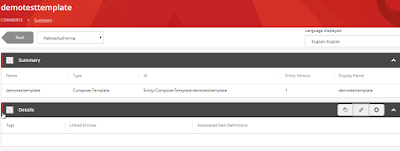xCommerce
12:06 PM
xCommerce Extending 1/3 - Overview
When we are working with Experience Commerce usually we are using SXA, CXA and entities already prepared for us by authors of this environment. It's a very pleasure way to build our solution with components which are out of the box.
But we have sometimes situation that our business requirement needs custom things like additional fields in forms or other places. In general, it needs to put own custom data inside already defined entities.
So what to do in this situation?
1. Code approaches
- Composition
- Entities can be extended by adding components to the Components property on the entity.
- Components are just classes that are injected into the entity by a plugins with pipeline and blocks
- It's a independent way to add something more, without relation to other plugin or other elements.
- Policies
- In simple understanding we can treat Policy like a config or setting file in some way. You can for instance add a new field for the customer entity etc.
2. UI approach - Composer
Since Sitecore Experience Commerce 9.0.2 is available new feature called "Composer". It's a tool which allow you to extend some entities from UI Dashboard.
Let's take a look
1. At the beginning you are going to.... Merchandising tool , not composer ;). In that place you can create a new version of the entity
2. After creation new version of entity you have unlocked rest of context menu, where you are able to create a new view for this entity
3.When you already have a new view, you can add a new property for this view to fill it. You can define there a name, but moreover a type. In this example I put string, but besides that you have:
- DateTime
- Decimal
- Integer
- Boolean
4. Since we have already done new view with the property, we have to extract our custom view to a template, to share it e.g. for all sellable items. To make it we have special action in our context menu. Take a look:
5. Until now, when we did our template we should go to composer menu in xCommerce to manage this new 'item'.
6. When we click it and go inside we will see a new panel. It has also 3 additional button on the right side. There are actions which help you to use and share your custom view. They consist actions:
- Manage Tags
- Link to entity
- Associate Items definitions
At the end, composer is a great tool when you need to add some custom properties especially in situation when you will use it later in this xCommerce dashboard.
But if you are looking more sophisticated solutions, check the next post, where you can find information about extending xCommerce from code perspective.
Cheers!